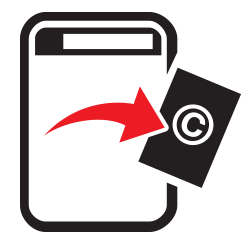
Creative Cloud TakeDown Process
step-by-step guide
Creative Cloud is an online cloud based storage service run out by Adobe. You can save files out of this service, use as as storage facility and basically interact with others using links into the cloud. You may find that someone is using your artwork and has it stored via the cloud and you wish to take it down. They provide a page for all the information regarding DMCA, counter notices and registered agents for the company. This information can be found here! The takedown form can be found here! Unfortunately they don’t provide an email address for alternative methods. So it would be recommended to follow the form approach to get a quicker resolution to your infringement issues.
As you will see from the form, this can be utilised for several of the services, including: Creative Cloud, BeHance, Adobe Stock and Fotolia. The first option however, at this stage is choosing a Trademark or Copyright disagreement (infringement). Should be pointed out at this stage that Trademarks HAVE to be registered to be an effective claim. This will require you adding a registration number or certificate to any claim. Copyright is different, and although you can register work for copyright, it is not mandatory under the Berne Convention and so needs only your evidence of proof of ownership. As we are discussing artist takedowns, we would assume that the majority would be copyright infringement claims. So, select the option for “Copyright“, and then select “Creative Cloud“.
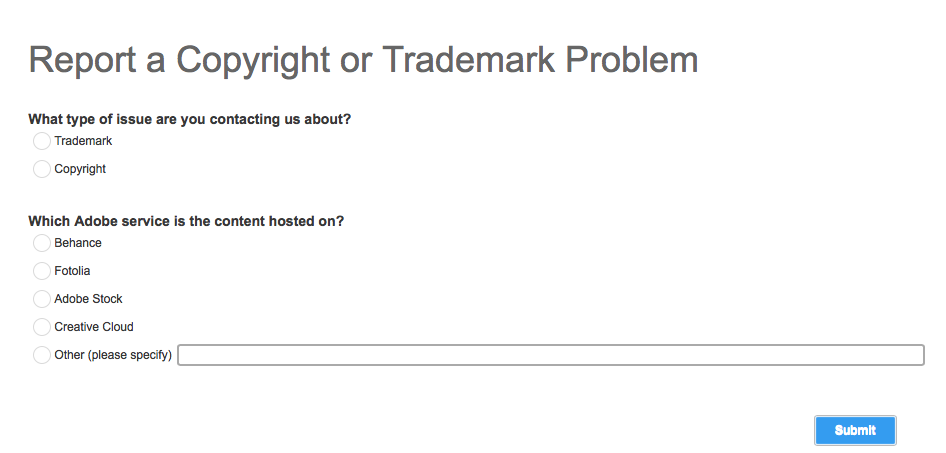
This will open up a new section which simply gives you the option to choose whether it is a DMCA Takedown Notification you need to submit or a DMCA Counter Notification. The difference being that if someone claims you have taken their work, you will need to send a counterclaim to prove you didn’t not infringe on the work. For the purpose of the tutorial we will assume its a claim, so click on the DMCA Takedown Notification. This again will add a dropdown section to appear to start the actual claim information process.

This, even though a different design, is a typical call for information that validates the claim. So, you can click on “I am the copyright owner” if this is the role you are taking in the claim. Then under the section complete the form elements requesting your contact information.
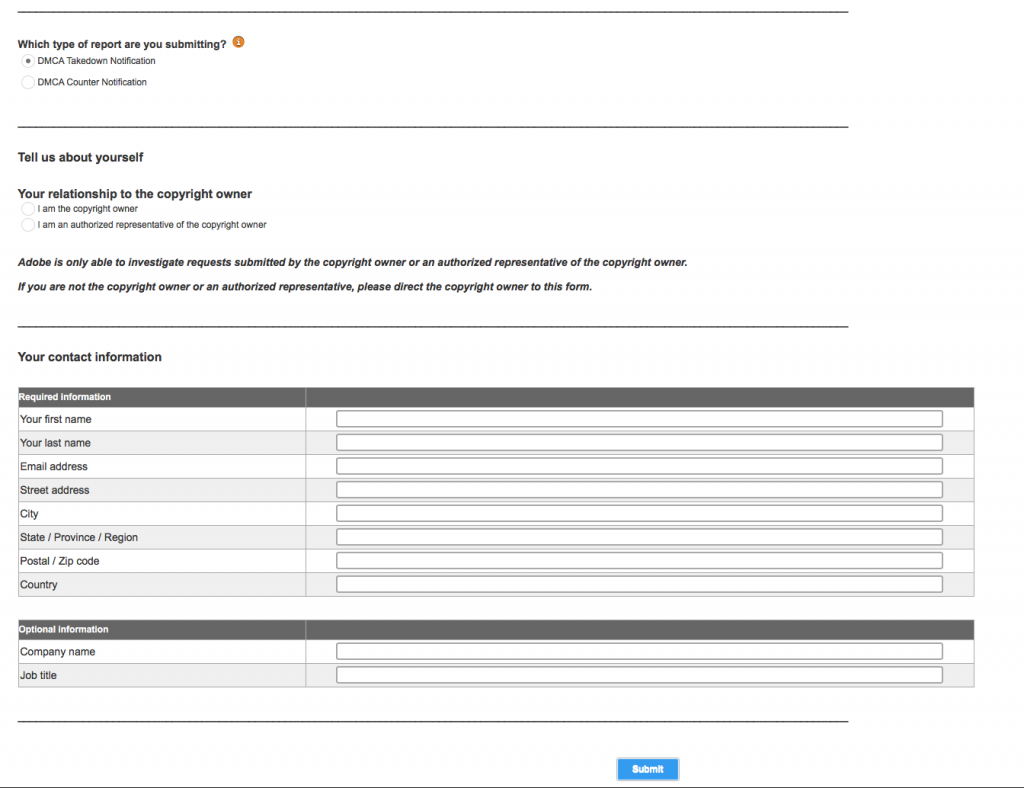
At the base of this section is a part that asks for optional information. Here you can leave blank or add the working title you use for you job. This can be a registered one or non-registered. If you are claiming as part of an infringement of your work whilst working for a company, then you can add those details here too.
Then under this section you will be required to give a link to the Copyright Information, in the form of a set of two boxes. Both will need to have URL links placed in them. The first being the link to your original work, and the second the link to the infringing work. Which will be a link to a Creative Cloud image or file. In the top box you could add a link, and then on the next line add a description to support the claim.
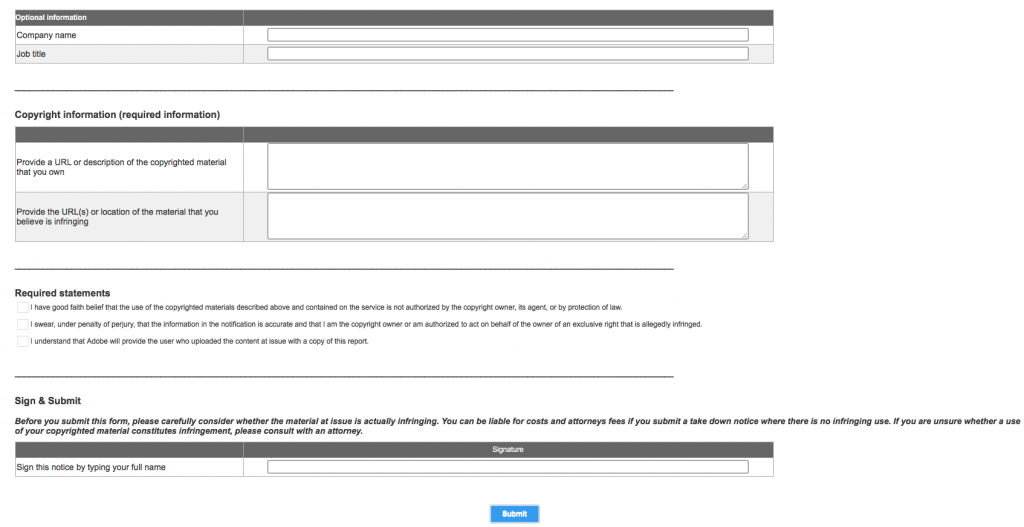
At the base of the form are the standard tick boxes that legalise your claims to the infringement DMCA takedown. Tick all three and then place your digital signature in the box at the final part of the form. Once you ave achieved all of this, you simply press the “Submit” button and the form is sent. Good luck!










Some recent Comments!